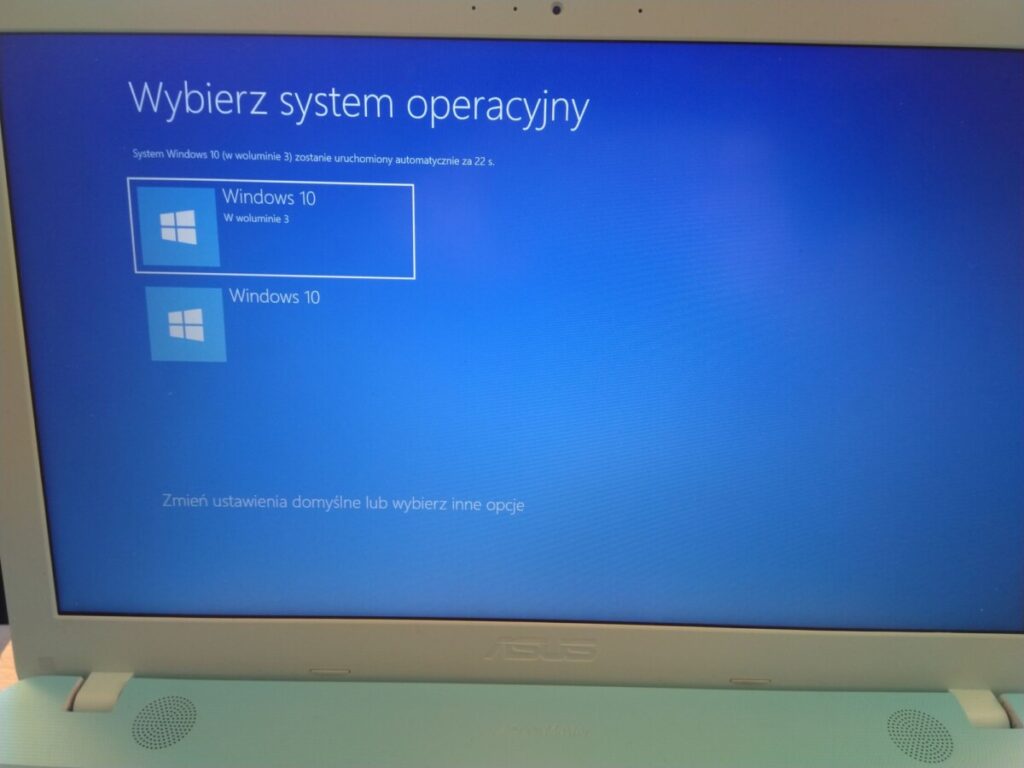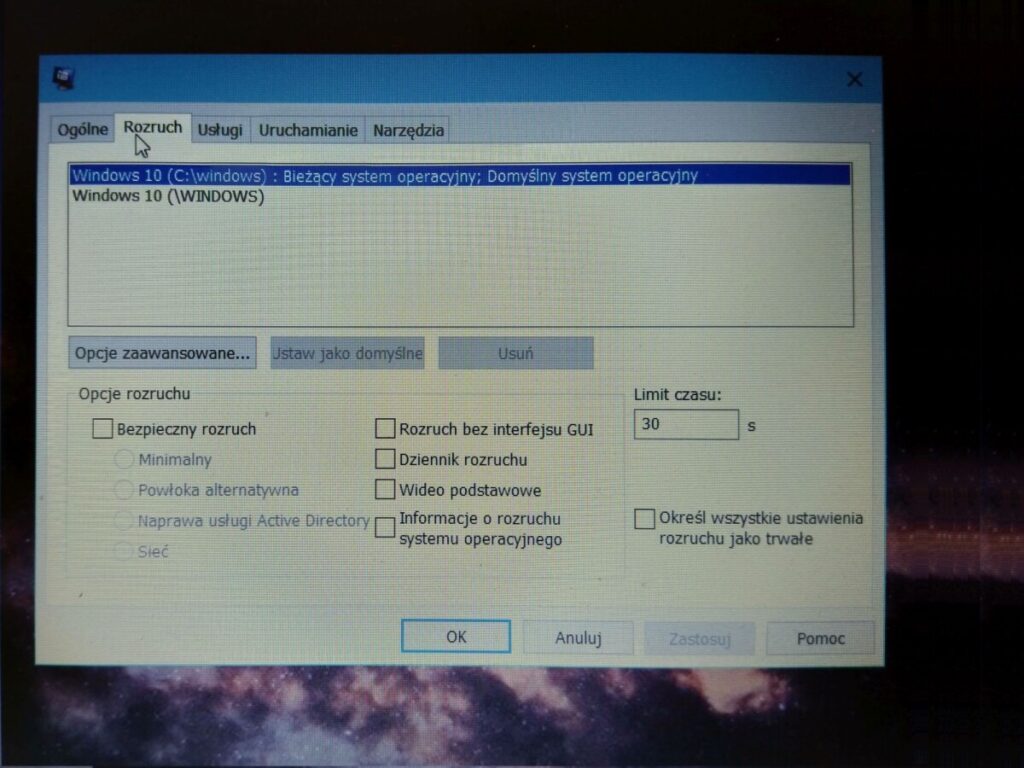I’ve encountered error 0xC000000E when I’ve cloned 1TB (not completely filled ofc) to a 240GB SSD by using EaseUS ToDo Backup. Here’s a method I’ve found on youtube, which helped me to solve this problem:
We need a bootable pendrive with windows (I’ve used Windows 10 2004 setup drive, the fixed OS was also Windows 10 but 1903) to get access to two commandline tools included: diskpart and bcdboot.
Then we run our computer and boot our pendrive; next we choose language but instead of installing windows, we need to click ‘Repair your computer’ and then ‘Troubleshoot’

Next thing is to run command line
When in commandline, type diskpart to run… diskpart 🙂 Next, run command:
list volume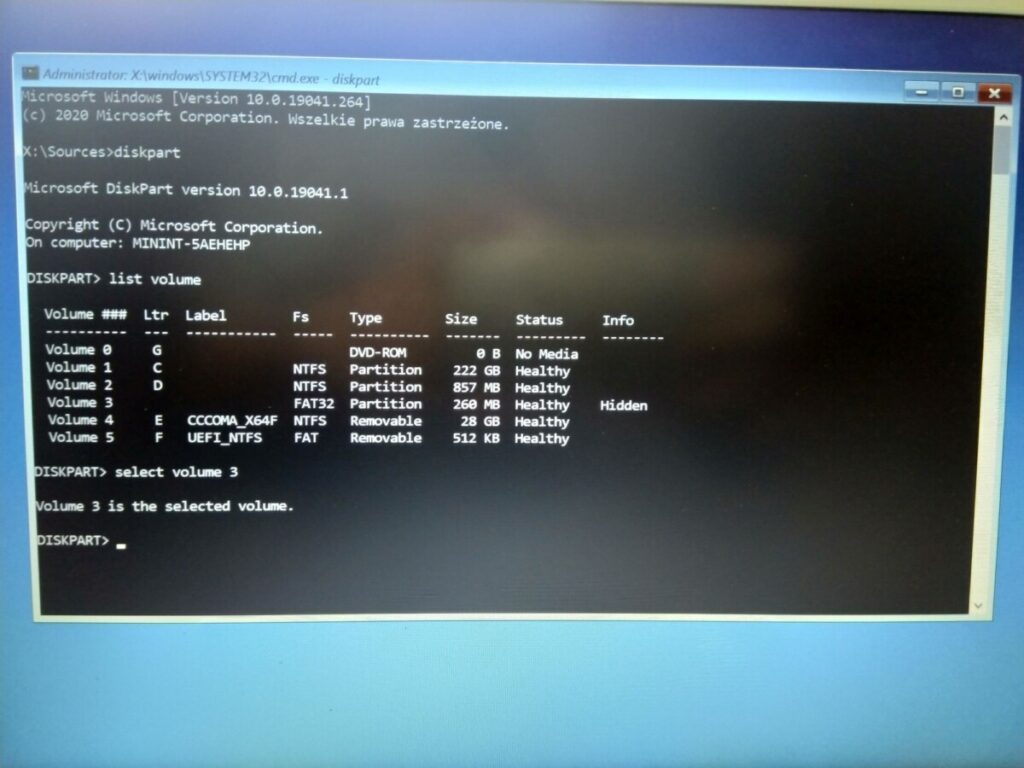
Diskpart will show list of all available volumes. We have to find a hidden partition – in this case it’s volume 3. Now we run following commands:
select volume 3
assign letter w
exitBy running commands above, we’ve assigned letter W: to volume 3 and then left diskpart. Now we have to run following command
bcdboot c:\windows /s w: /f UEFIIf everything was fine, we’ll get a success message as below.
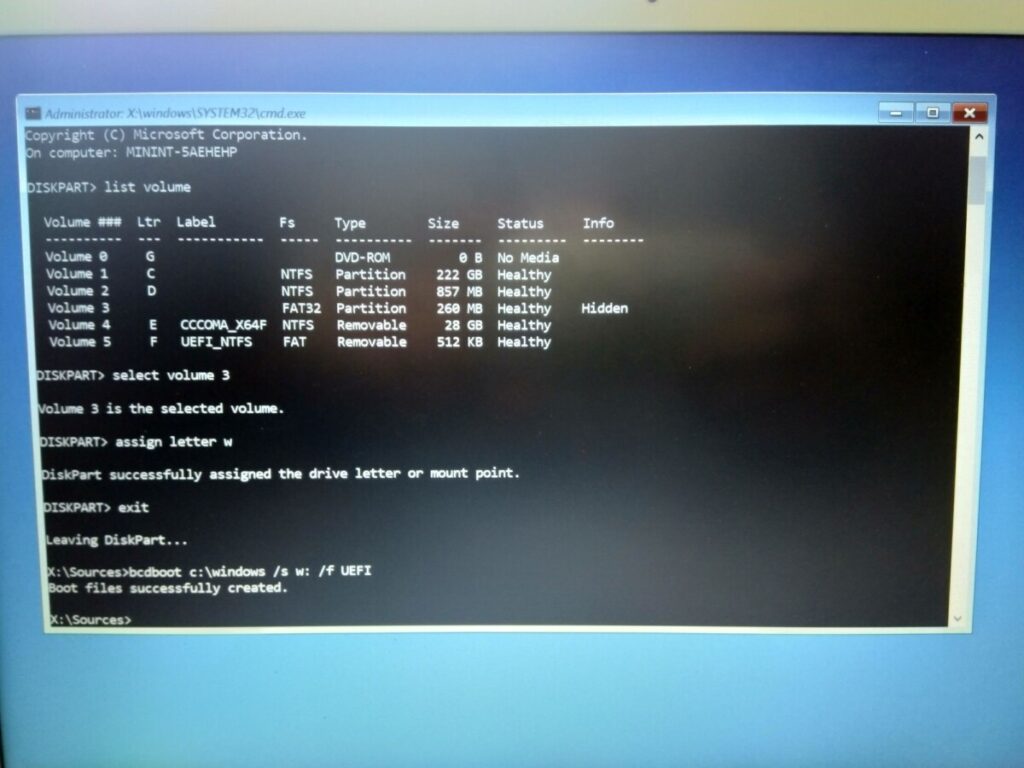
After a reboot, the system will show us two windows boot options. To solve this problem, we need to find ‘System configuration’ in start menu and then – in boot tab – simply remove additional option.