After feb ’22 it does matter (regarding article’s head): i’ve moved my mail to migadu, i’ll post someday how to configure it.
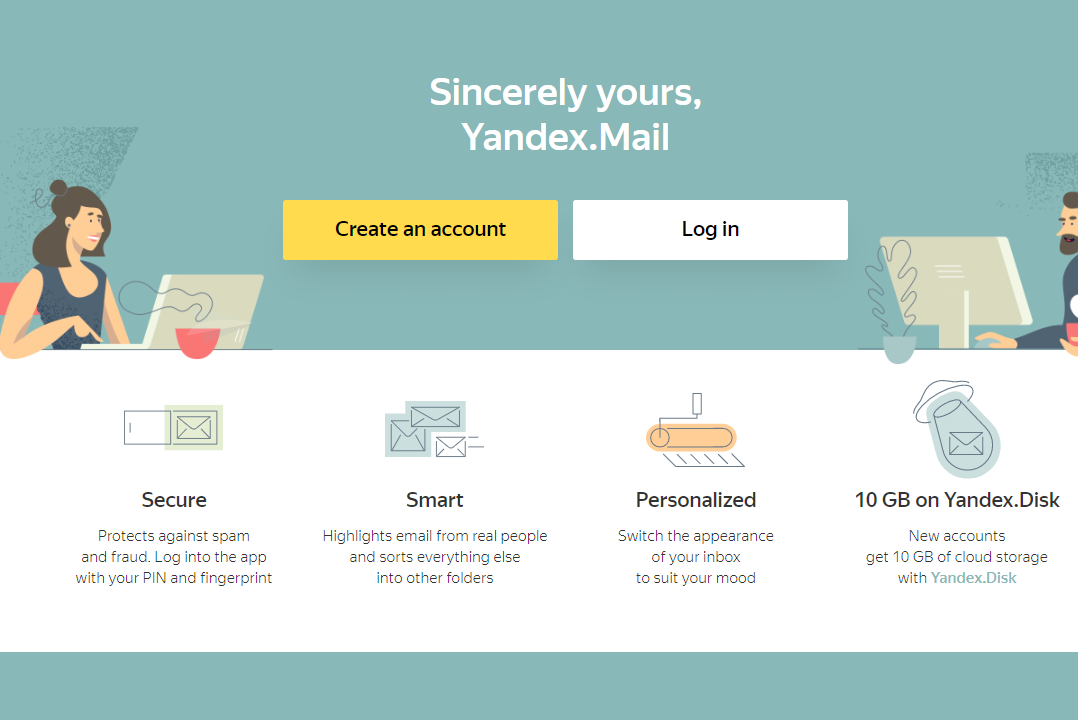
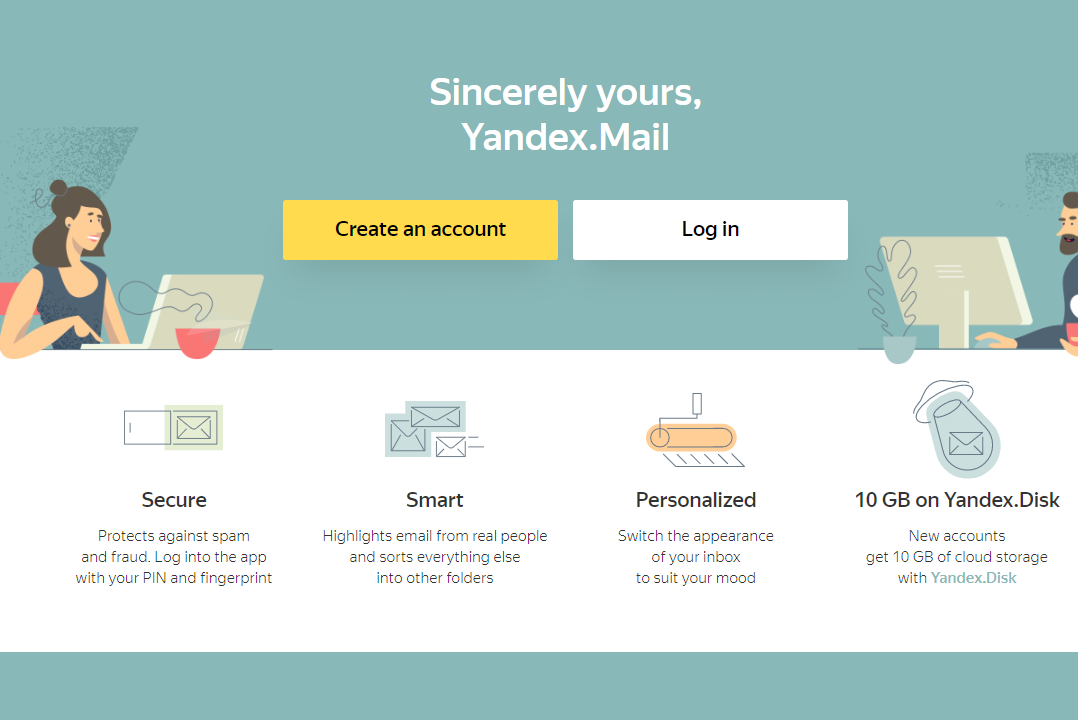
After feb ’22 it does matter (regarding article’s head): i’ve moved my mail to migadu, i’ll post someday how to configure it.